
Court appearances for the North Bay POA Court can now be conducted in person or using the ZOOM platform.
If you choose to appear via Zoom, on the date and time that you are to appear in court you will join the virtual court appearance in one of two ways, via video conferencing or audio conferencing. Defendants will receive a court notice with a supplemental information sheet that will provide them with the information needed to access the ZOOM platform via audio or video conferencing.
You are able to join the court proceeding in one of two ways, video or audio conferencing.
If you wish to join the virtual court appearance via video conferencing you will:
Type www.zoom.us/join into your browser.
Once you have entered the site you will click on the link in the top right-hand corner that says “Join Meeting” and you will be taken to a new page where you will be asked to input additional information.
The information provided to you on your Court Notice/Supplemental Information Sheet will have a “Meeting ID”, enter the meeting ID provided to you in the space provided on screen and hit “enter” or click “Join”. You will be taken to another page where you will be asked to enter the “Passcode”. Enter the passcode in the space provided and hit enter or click “Join Meeting”.
If you wish to join the virtual court appearance via audio conferencing you will:
Dial the Toll-free number provided to you 1-855-703-8985. You will then be prompted to enter the “Meeting ID” followed by the “Participant” code.
i.e.
|
- Internet: https://zoom.us/join - Meeting ID: 97141585790 - Passcode : 641241
|
- Phone (Toll free):1-855-703-8985 - Meeting ID: 97141585790 - Participant: 641241 |
Once you have entered all of the required information for the court appearance you will be placed into the waiting room until court is opened by the Court Clerk. If you are attending via video conferencing you will see the following page while you wait for court to begin:
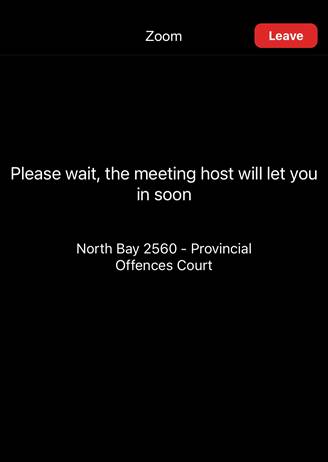
If you attend court via video, you will notice that your name will be displayed on the screen in your square.
You are asked to please ensure that your name appears correctly and in the same way that it appears on your charging document ie: legal first and last name.
If it does not appear in that format and if you are able to do so, you are asked to rename yourself.
If you are appearing via teleconference your name will appear as your phone number.
Prior to the opening of court:
- A member of the North Bay POA staff who will be hosting the meeting may take you out of the waiting room and ask you to confirm your first and last name.
- They may rename you according to the docket.
- Please do not change your screen name if the Court Clerk renames you. This will affect the Court’s ability to move through the docket and may result in increased wait times for you and the other participants.
- Once the Court Clerk has renamed you, you will then be placed back into the waiting room until court opens.
When court opens, the Court Clerk will display the rules of decorum on the screen for the virtual court appearance and will read them out for those that are appearing via audio conference. You will hear and see the following:
“Court is about to commence, please ensure that you are on mute. Prior to court opening, I will provide an overview of the rules of decorum:
- No food, beverages, gum or smoking is permitted. You may have water during your court proceeding.
- You must be dressed appropriately for the formal court environment.
- Find a suitable, appropriate location to avoid interruptions.
- Judiciary should be addressed as if they are in a physical courtroom. (ie: Your Worship).
- Mute your microphone until your matter is called by the court and you are required to speak. It is ideal to use a headset with a microphone to reduce background noise and improve clarity.
- State your name before you speak and speak clearly. If you connect with ZOOM, your screen name should be your given name and surname.
- Cell phones must be muted.
- Close all other applications so you are not distracted or interrupted during the proceeding.
- Do not carry on conversations while court is in session.
- No recording, photographs, screen shots or live streaming permitted. Some proceedings may also have publication bans in effect.
- If you have technical difficulties during the hearing use the “virtual hand” on ZOOM or press *9 if joining by telephone.
- If you are disconnected from the hearing, immediately try to rejoin the hearing.
Once your matter has been addressed and concluded you will be provided with information regarding your next steps and you may disconnect from the court session.”
While court is in session you are asked to remain on mute and respect the decorum of the court.
When it is time for your matter to be addressed your name will be called and you will take yourself off of mute to address the court. If you are dialing into the court proceeding you will press *6. If you are appearing via video click the microphone icon to unmute yourself.
Once your matter has concluded you will be provided with information regarding your next steps and you may disconnect from the court session.
- If you experience any difficulties during the hearing, use the “virtual hand” on ZOOM or press *9 if dialing in by phone. You can also contact the POA office directly for help.
- Please note that every type of court appearance has a different Meeting ID and Passcode/Participant ID. It is extremely important to read all of the information provided on your Court Notice and the Supplemental Information provided to you to ensure that you attending your court appearance on the right date and time and using the correct information to access your court appearance.
- Additional Note: If you are appearing via video conferring using a smart phone or tablet, you may need to download the ZOOM app and adjust your devices privacy settings.
- If you are calling in via phone and still wish to appear via video please keep yourself on mute on the video portion of your appearance.
- It is a good idea to use a headset, ear buds or headphones in order to minimize background noise and to be able to hear and be heard clearly throughout the court proceeding.
- For Crowns and Prosecutors, only one person in a shared office can use the platform at the same time otherwise there can be significant feedback generated.
When matters are scheduled for court, the information you will need to access court via the ZOOM platform will be sent to you by the North Bay POA office. Upon the scheduling of a matter for court (except for Part III matters as they are issued a Summons upon charging), defendants are provided with a Court Notice and supplemental information sheet. These two pieces of information provide defendants with the number for the Crown or Prosecutor to contact prior to their court date if they wish to do so as well as the information to join the court proceeding via ZOOM.
The process for Crowns, Prosecutors, Agents and Charging Agencies to access the ZOOM court appearance is the same process that is used for defendants.
Click here for information on how to access the court proceeding.
When you enter into the court proceeding you will be placed into the waiting room until court is ready to begin.
When you enter into the court proceeding you are asked to make sure that the name displayed is your own and is displayed properly i.e.: Jane Doe, Title.
As noted, different appearance types have different Meeting IDs and Access/Passcode so it is important to ensure that you have the correct information for the court date.
With the move to the use of the ZOOM platform there are many changes to the way in which matters are dealt with before a Justice of the Peace.
The way in which exhibits are presented to the court has also changed with the move to ZOOM.
Please be advised that this process is used for trials only. The email address provided below is to be used only for those parties involved in a trial.
Should you wish to enter an exhibit into the record or you have a document that you would like to share with the court during your trial, you are able to do so by sharing your screen.
Before sharing your screen it is best to have the document ready to present by opening it up on the your desktop.
When it comes time for you to share your document you will click on the green "Share Screen" icon and from there you will select the document that you would like to display to the court.
![]()
When you have finished sharing your document, you will then click on the red "Stop Sharing" icon at the top of the page.

If the document that you have presented is accepted as an exhibit you must then email the document to cnbpoa@gmail.com
For further information regarding Zoom please visit the Ontario Court of Justice website at: OCJ - Zoom User Guide OCJ - Zoom User Guide (ontariocourts.ca)
Submitting of materials before the trial date
With the move to the ZOOM platform planning ahead is key. If you are able to you may also send your document in advance of the court trial day to cnbpoa@gmail.com
All documents should be submitted no later than five (5) business days before trial.
In the subject line of the email, please include the defendant's name, the word "Trial" and the trial date Ex. "John Smith, Trial November 5, 2021". Please ensure that all attachments and documents are named properly so that the Clerk can easily identify which document needs to be displayed Ex. "Photo #1 - Intersection of Main Street and First Avenue".
When it comes time for the document to be displayed during the court proceeding, please let the Court Clerk know which document(s) to display.
Should you be unable to send your document(s) via email prior to the court date please contact the POA office and speak to the Court Clerk/Monitor in order to make alternate arrangements.
Note: Documents are not considered to be exhibits until they are received by the court. All documents sent in advance of a trial will not be shared in any format prior to the commencement of the trial and will only be displayed at the request of the individual who provided them to the court office.
Media
In compliance with open court principles, court proceedings are open to the public and members of the public and media are able to attend the virtual court proceeding.
If you wish to listen to the matters being heard before the court during the court proceeding please contact the POA office either by phone: 705-474-0400 ext. 2146 or 2147 or via email at poagroup@northbay.ca in order to obtain the ZOOM information for the court proceeding you wish to attend.
Refer to the Join the Court Appearance once you have obtained the information from the North Bay POA Office.
When you join the court proceeding you will be placed in the waiting room until court is opened. While you wait you are asked to please ensure that your display name is correct.
Your name should be shown as First Name, Last Name, Media Outlet.
Once court is ready to begin you will be brought into open court by the Court Clerk along with the rest of the participants.
Interpreters
If you have been requested to appear as an interpreter for a court proceeding, you will be provided with the ZOOM information, which will include the weblink, meeting ID and passcode for the court appearance by the North Bay POA Office.
Click here for information on how to Join the Court Appearance once you have obtained the information from the North Bay POA Office.
When you join the court proceeding you will be placed in the waiting room until court is opened. While you wait you are asked to please ensure that your display name is correct.
Your name should be shown as First Name, Last Name, Interpreter.
Once court is ready to begin you will be brought into open court by the Court Clerk along with the rest of the participants.